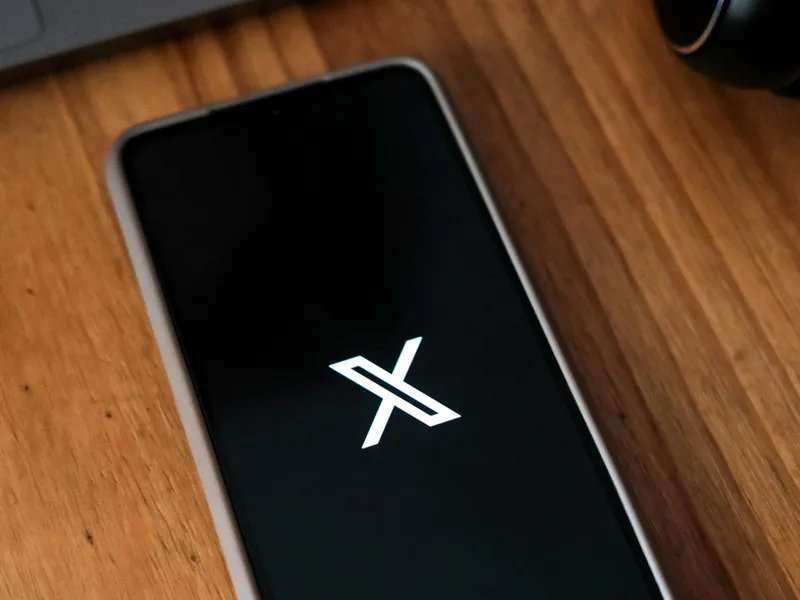Social media can be a powerful tool to help you generate sales for your Shopify business. From, TikTok to Instagram, these platforms provide a simple way for people to discover your products. But one platform that’s essential for your sales strategy is Pinterest. Pinterest is where people go for ideas and inspiration, made even better when they can shop the products they like in just a few clicks.
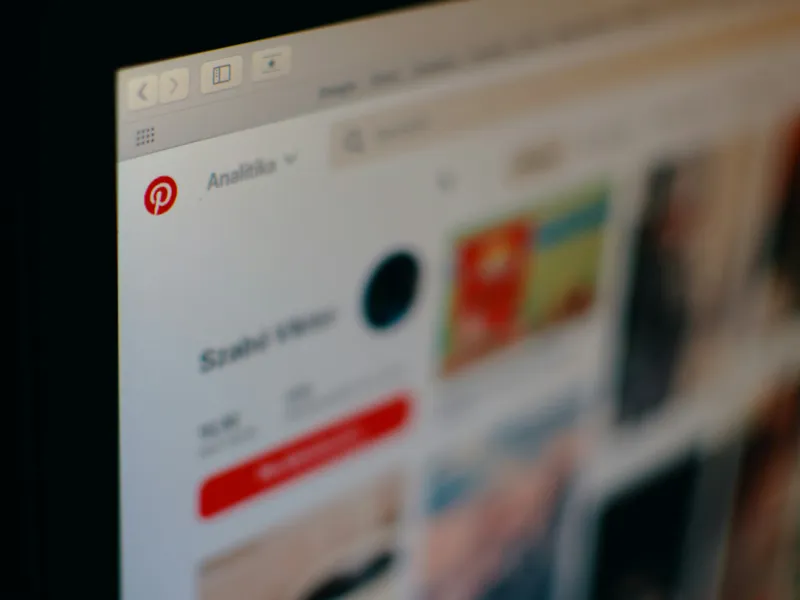
Source: Pexels CC0
Pinterest is an excellent platform for online stores to promote their products to their target audience. It allows businesses to run ads that can provide further conversion opportunities, becoming a valuable resource for driving sales.
Adding a Pinterest Pixel to Shopify can help you maximize your digital marketing strategy, providing customer insights that can boost your sales and increase your ROI. With the help of a Pinterest Pixel, your Pinterest ads can go further, ensuring your strategy is making an impact.
Learn how to add a Pinterest Pixel to your Shopify store with the help of our simple guide.
What Is Pinterest Pixel and Why Is It Important for Shopify Stores?
A Pinterest Pixel is an element of code that is used to track user behavior on your website after they’ve accessed it via a Pinterest ad. The pixel provides data that can help you monitor conversions, optimize ad performance and build valuable audience insights. With Pinterest being a key social media network for many people, your pixel can help you get the most from this section of your audience.
Pinterest Pixels work similarly to other ad pixels, such as Meta and Snapchat, allowing businesses to track user ad activity in line with their goals.
Things You’ll Need Before Adding Pinterest Pixel to Shopify
Before you can install a Pinterest Pixel on Shopify, you will need:
- A Pinterest Business account.
Your Pinterest Business account will help you access insights and analytics to help you see the effectiveness of your platform. It will also allow you to run ads.
- Access to Pinterest Ads Manager.
Using the Pinterest Ads Manager allows you to place ads that can promote your products on Pinterest. Without Pinterest Ads Manager, you won’t be able to add a Pinterest Pixel to Shopify.
- Admin access to your Shopify store.
Only admins can make changes to Shopify themes. Make sure the account you’re using has the correct permissions in place.
This is the code that will allow you to connect your Pinterest account to your Shopify store. We’ll show you how to generate your code in the next section.
Step-by-Step Guide: How to Add Pinterest Pixel to Shopify
In this guide, you’ll learn the fast and simple way to add a Pinterest Pixel to Shopify, from creating an account to testing. It’s a similar process to how to install Snapchat pixel on Shopify, allowing you to start tracking events quickly and easily.
Step 1: Create a Pinterest Business Account (if you don't have one)
To create a Pinterest Business account:
- Visit business.pinterest.com
- Click ‘Join as a business’.
- Enter your details, including your email, password and business name.
- Follow the prompts to finish the setup and verify your account.
Step 2: Create a Pinterest Pixel in Pinterest Ads Manager
To create a Pinterest Pixel:
- Log in to Pinterest Ads Manager
- Click Ads > Conversions
- Select ‘Set up Pinterest Tag’.
- Click ‘Add Code Manually’ to generate your pixel.
Step 3: Copy Your Pinterest Pixel Code
Once your Pinterest Tag has been generated, you’ll be given a block of JavaScript code. Copy the code somewhere you can access it later.
Step 4: Add Pinterest Pixel Code to Shopify via the Theme Editor
To add the Pixel code to your Shopify:
- Access your Shopify admin, go to Online Store > Themes
- Click ‘Actions’ and then ‘Edit code’ next to your active theme.
- Open the theme.liquid file.
- Paste your Pinterest Pixel code from Step 3 above the </head> tag.
- Click ‘Save’ to apply the changes.
Step 5: Test the Pixel to Ensure It’s Working Properly
Install the Pinterest Tag Helper extension for Google Chrome to make sure the pixel is firing correctly. Visit your website and check if the extension detects the Pinterest Pixel. You can also view events and troubleshoot in the ‘Pinterest Ads Manager’ under the ‘Conversions’ section.
If you’re unsure about editing code, you can use a platform like MultiPixels to make it easier to add Pinterest tracking to your Shopify site.
Best Practices for Using Pinterest Pixel on Shopify
Using Pinterest Pixel on Shopify can transform the way you run your Pinterest ads, helping you gain useful insights about your customers’ shopping behavior. To make the most of your Pinterest Pixel, follow these best practices:
Track key conversion events
Your Pinterest Pixel can do much more than just track page visits. You can use your pixel to configure events such as ‘Add to Cart’, ‘Checkout’, ‘Signup’ and ‘Purchase’ to help you gain deeper insight into your customer journey. These events can help you measure revenue-generating actions, allowing you to improve them.
Use event codes correctly
After placing the base Pinterest Pixel, you can then add specific event codes to relevant pages (such as your checkout or product pages). These will help you track actions tied to specific URLs or button clicks. You can use apps within Shopify or the Google Tag Manager to help you create the correct code for your needs.
Enable enhanced match
For more detailed tracking, you can enable ‘Enhanced Match’ to help you use hashed customer data (like email addresses) to match more conversions. This adds accuracy to your tracking and is easily done when configuring your pixel in the Ads Manager.
Set up custom conversions
Define custom events or unique conditions (such as purchases over $50) to help track the most meaningful actions for your Shopify store. This will enable more precise control over your reporting for enhanced optimization.
Segment your audience for retargeting
Adding a Pinterest Pixel to Shopify can help you segment your audience to help you make smarter targeting decisions. For example, you can create an audience segment for those who viewed a product, but didn’t purchase. You can then retarget these users with different offers and custom ads.
Regularly monitor pixel performance
Use the ‘Conversions’ tab in Pinterest Ads Manager to check your pixel is firing and tracking as expected. If you spot an issue, such as drop-offs in tracking, you can take swift action to get your pixel up and running again.
Be transparent with users
It’s important to be transparent with visitors about your use of tracking pixels. Ensure your store’s privacy policy is up to date and includes information on Pinterest tracking. You can amend your privacy policy as needed to reflect any changes to how you use tracking pixels.
Manage multiple pixels with one tool
If you’re using Pinterest Pixel alongside other pixels, such as Snapchat or Meta pixel, consider using a unified solution like MultiPixels to help you manage them in one place.
With so many different ways to use your Pinterest Pixel, it’s a good idea to think about your goals and set some objectives you can measure. This will help you get the most out of your Pinterest campaigns, ensuring it remains a valuable source of traffic for your website.
Common Issues While Installing Pinterest Pixel and How to Resolve Them
While installing a Pinterest Pixel to Shopify is a simple process, things can go wrong from time to time. Some common problems with Pinterest Pixel installation include:
Pixel not firing
Your pixel not firing could be caused by the code being placed incorrectly in the theme.liquid file.
Make sure your code is pasted just before the </head> tag and saved properly.
Duplicate pixel firing
Adding the Pinterest Pixel manually and via another app like MultiPixels can lead to duplicate pixels being fitted, resulting in inflated data and poor ad optimization.
Check your theme files and app integrations to make sure your pixel is only installed once.
Events not triggering or reporting incorrectly
If an event isn’t triggering or reporting incorrectly, you could be missing the event code (like add-to-cart) could be missing or added to the wrong location.
The Pinterest Tag Helper can help you diagnose which event are firing and where. Check your events carefully and either edit your code or verify the URLs and selectors used in your custom events.
Pinterest Tag Helper shows errors
If your Pinterest Tag Helper is showing errors, you may be experiencing formatting issues or missing parameters.
Double-check your pixel against Pinterest’s documentation, and if things don’t look right, you can remove or reinstall it cleanly. Ensure any of the values passed match Shopify’s variable formats.
Slow tracking or no data tracking in Ads Manager
It can take a few hours for events to start appearing, especially after creating new pixels.
Revisit your tracking after a few hours to see if events start to appear. If there is no data after 24 hours, you should revisit your setup or consider contacting Pinterest support.
Conflicts with third-party Shopify apps
Manual pixel installations can cause interference with third-party Shopify apps.
One way to avoid this is to disable the apps temporarily while you install your pixel, or resolve conflicts using instructions provided by the app. Tools like MultiPixels are designed to work alongside your Shopify theme and other integrations, helping to reduce code conflicts and make it easier to manage your ongoing tracking.
Conclusion
Installing Pinterest Pixel on your Shopify store can help you take a powerful step towards better marketing for your business, as we guide businesses at MultiPixels to do every day. With accurate tracking and deeper insights, you can adjust your Pinterest campaigns to drive more conversions and make the most of this platform. Follow the steps above to help you add your Pinterest Pixel and start tracking your audience.
FAQs
How do I add Pinterest Pixel to Shopify?
Adding Pinterest Pixel to Shopify is fast and straightforward. Simply create a tag in your Pinterest Ads Manager, copy the code and paste it into your Shopify theme.liquid file above the </head> tag.
What are the benefits of using Pinterest Pixel on Shopify?
Using Pinterest Pixel on Shopify will help you track conversions, optimize your ads and retarget visitors to your store. All of these things will give you deeper insight into your customer journey, helping to improve ad performance and boost your sales.
How can I verify if the Pinterest Pixel is working?
The simplest way to verify if your Pinterest Pixel is working is through the Pinterest Tag Helper extension in Chrome. You can also check event data in the Pinterest Ads Manager under ‘Conversions’.
Can I use Pinterest Pixel with multiple Shopify stores?
Yes, but you will need to create and install separate Pinterest Pixels for each store to track them accurately.
What are the most common issues with Pinterest Pixel on Shopify?
Some of the most common issues with Pinterest Pixel on Shopify include:
- Improper code placement
- Duplicate tags
- Incorrectly tracked events
These issues can usually be resolved following a careful review, or removing and reinstalling your pixel to ensure all steps are followed correctly/
How can I remove or update Pinterest Pixel on Shopify?
If you need to remove your Pinterest Pixel to fix an error or you’re going to use a third-party app, simply head to your Shopify settings, go to Online Store > Themes > Edit Code and delete your Pinterest code.
Is there an app that can help install Pinterest Pixel on Shopify?
Yes, there are apps available that simplify the process of installing and managing Pinterest Pixel. MultiPixels is a great option for this. MultiPixels allows you to add a Pinterest Pixel (alongside other pixels like Meta and Snapchat to your Shopify store without editing code manually. It’s an especially useful tool if you run ads across multiple platforms and want a centralized, no-code solution to manage tracking efficiently.
Are you ready to Grow your Business?
Get started