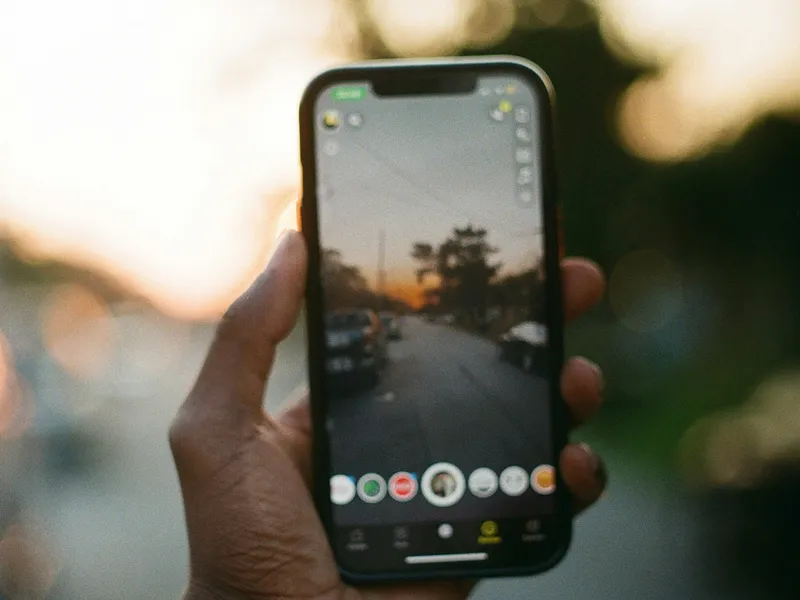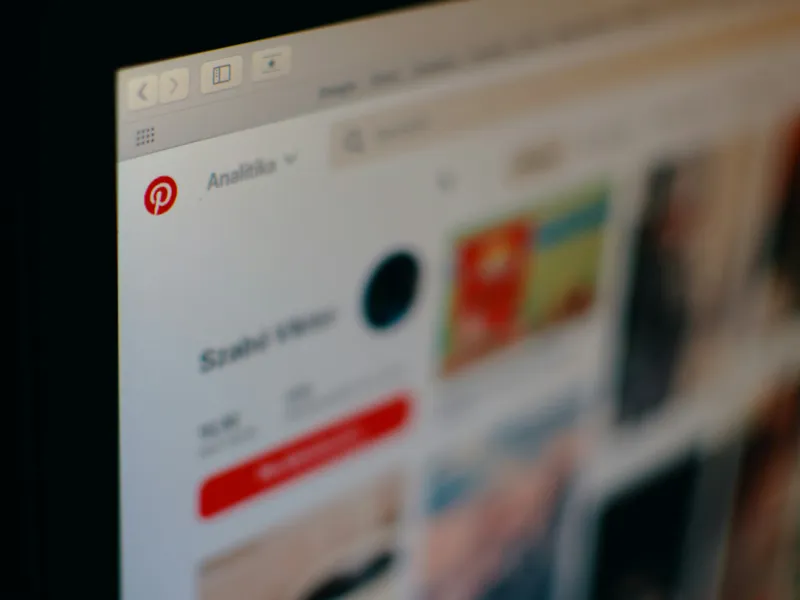If you run a Shopify store and advertise on X (formerly Twitter), there’s a good chance you want to track every click, view, and purchase. That’s where Twitter Pixel becomes your best friend. It’s a small piece of code that gives you real insights into how your Twitter ads are performing., Without it, you’re pretty much going in blind when it comes to spending money on campaigns because you’ll have little to no idea how they’re converting. And when you’re in eCommerce, guessing is expensive.
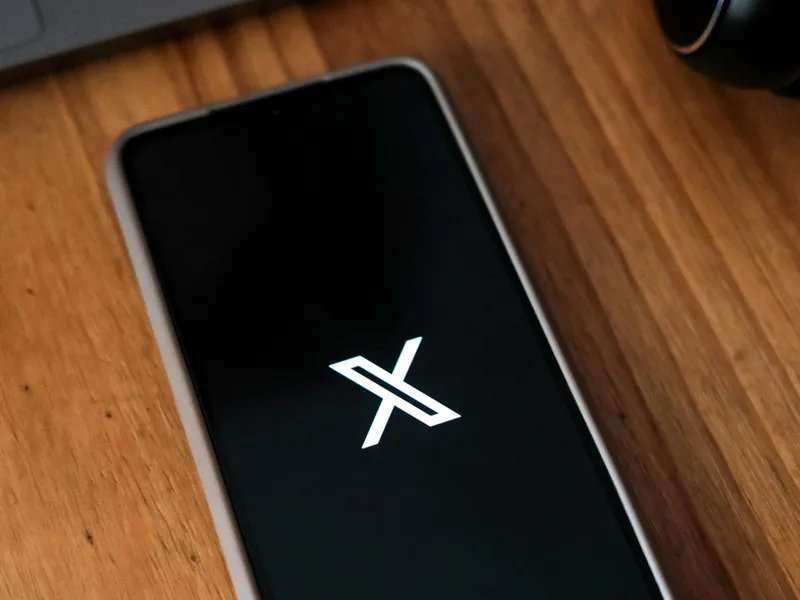 Source: Pexels CC0
Source: Pexels CC0
Imagine pouring loads of money into ad creative, testing different copy, launching product promotions all without knowing which ads are the ones giving the best results. Twitter Pixel fills that gap by giving you real-time, data-backed insights of how people move from Twitter to your Shopify store and what they’re doing once they get there. It has accurate tracking and gives you the means to figure out what’s working and what isn’t.
In this guide, we’ll cover how to install the Twitter Pixel on your Shopify store, explain further what it does, why it matters, how to verify it’s working, and what to do if something goes wrong. Whether you’re just starting out or want to level up how you track your ads, this guide has you covered.
What Is a Twitter Pixel and Why Should Shopify Store Owners Use It?
A Twitter Pixel (more formally known as Twitter Website Tag) is a piece of JavaScript code that helps you track what users do once they click on your Twitter ads. It records page views, product views, adds to cart, purchases, and any other action you might want to monitor. For Shopify merchants, this insight is extremely invaluable. You get to see how your ads perform in real terms from the first moment they click right through to when they checkout.
Imagine this - someone clicks your promoted tweet, browses a few products, but then leaves without buying anything. With the pixel installed, you can retarget them later with an ad featuring the product(s) they viewed. It also helps you identify how many people dropped out at the point of checkout, where users are bounding, and what product pages are your most popular. You can then use that data to optimize your ads to lead to sales.
Things You’ll Need Before Installing Twitter Pixel on Shopify
There’s a few things you need in place before you install the Twitter Pixel on Shopify. Firstly, you’ll need a Twitter Ads account. If you don’t have one yet, go to ads.twitter.com and sign up. Once you’re in, you’ll be using the Events Manager to create your Website Tag, which is the name Twitter automatically gives its tracking pixel.
Secondly, you need to make sure you have admin access to your Shopify store. You’ll be editing the theme code and only store admins have access to that section. If you’re part of a larger team, make sure someone with the right permissions is the one doing the editing.
Next, you’ll need your Twitter Pixel code ready. This is the JavaScript snippet that Twitter generates when you set up the Website Tag. You’ll paste this into your store’s theme to enable tracking.
Finally, decide what level of tracking you want. The “base” pixel tracks every page view across your store, which is a good start. However, for more advanced insights, like knowing which ad drove a purchase, you’ll want to set up event fracking too. Events track specific actions like completing a sale or adding a product to cart. You’ll also need Shopify Liquid variables if you want to pass dynamic data (like order value) to Twitter.
Step-by-Step Guide to Add Twitter Pixel to Shopify
Step 1: Create a Twitter Pixel (Website Tag) from Twitter Ads Manager
You’ll need to log into your Twitter Ads account and navigate to the Event Managers section. This is where you’ll find an option to “Add Website Tag”. choose the “Universal Website Tag” format and it will generate the base tracking code that you’ll be placing on your Shopify store.
Make sure you give your Website Tag a name that makes sense. Something specific like “Shopify Store Base Pixel” is a great idea because it’s simple and explains exactly what it’s for. When it’s created, copy the entire JavaScript code block that it gives you. This is the base pixel that tracks page views and visitor sessions across your website.
Step 2: Add the Pixel to Your Shopify Theme
In a new tab, open your Shopify admin dashboard. Go to Online Store > Themes and find your currently published theme. Click the Actions button and choose Edit Code.
In the code editor, locate the file titled theme.liquid. This file controls the HTML for every page of your Shopify site. Scroll through it until you find the </head> closing tag. Just above this tag, paste the Twitter Pixel code you copied earlier. Once it's in place, click Save.
This ensures the Twitter Pixel is now loading on every page of your store. From your homepage to your product pages to your checkout, every visit will be logged and sent back to your Twitter Ads dashboard.
Step 3: Add Event Tracking (Optional But Recommended)
Tracking basic page views is helpful, but event tracking takes things to the next level. You’ll get clearer insight into which specific actions are happening and which ones are being influenced by your Twitter campaigns.
Return to Twitter’s Events Manager. From here, you can add events like Purchase, Add to Cart, or Sign Up. Twitter will give you a snippet of JavaScript for each event type. Copy the relevant code depending on what action you want to track.
Let’s say you want to track purchases. Head back to your Shopify dashboard, go to Settings > Checkout, and scroll to the Order Status Page section. There’s a field labelled Additional Scripts—this is where you’ll paste your event tracking code.
Want to make the tracking more detailed? Use Shopify Liquid variables to dynamically send the order amount or quantity.
Step 4: Verify That the Pixel Works
Once your base tag and any event snippets are installed, it's time to make sure they’re working correctly. Go back to Twitter Ads and open Events Manager. Within a few minutes of installation, your Website Tag should show an “Active” status.
You can also inspect the code directly in your browser. Open your site in Chrome, right-click and select Inspect, then go to the Network tab. Refresh the page and look for requests to analytics.twitter.com if you see them, that means the pixel is firing.
To test event tracking, try completing the action yourself. For example, if you installed a Purchase event, place a test order and see if the event fires in your Twitter dashboard. Be sure to wait up to 30 minutes, as some actions can take time to show up.
Best Practices for Using Twitter Pixel on Shopify
Installing the pixel is just the beginning. To make sure you’re using it to its full potential, you’ll want to follow a few best practices.
First, avoid duplicate tracking. Never paste the same base pixel multiple times. This can lead to inflated numbers and confusion. Stick with one base tag and use events to track more granular actions.
Be consistent with your event names and avoid vague terms. “Purchase” is clear. “Conversion1” doesn’t tell you anything later when you’re comparing results across campaigns.
Always use dynamic values for eCommerce conversions. Knowing someone converted is good. Knowing they spent $200 is better. That kind of data helps Twitter optimize your ads based on revenue, not just raw conversion numbers.
Monitor the health of your pixel regularly. Changes to your store theme, checkout process, or even a new app can break tracking. Get into the habit of reviewing your Events Manager and running small test conversions each month.
Also, keep your privacy policy up to date. Let your visitors know that you’re using Twitter tracking for analytics and advertising. It’s a requirement in many jurisdictions, and it helps build trust.
Common Issues While Installing Twitter Pixel and How to Fix Them
If the pixel isn’t working then you’ll need to act fast, especially if you’re running period campaigns. You can do this by double checking your code is in the right place. The base tag should always be above the closing </head> tag in theme.liquid. If you don’t see anything in Events Manager, double check the cost hasn’t been altered or cut off accidentally during pasting.
Use your browser’s console to identify JavaScript errors. If you see a red error related to twitter, there’s a good chance it means the tag is misconfigured. Look for any missing brackets to typos in your code.
For event tracking, test the action you’re trying to track like adding an item to cart. If the event doesn’t fire, it could be because it’s placed in the wrong area of the Shopify backend.
You should also test the pixel on mobile and desktop devices. This is because some Shopify themes behave differently on mobile devices, and a mobile layout might be preventing the pixel from loading properly. Fixing issues like this will dramatically improve your tracking accuracy.
If you’re still stuck, consider setting up a test environment with a duplicate theme. Install a pixel there and you can run tests without impacting your live store. Once you’ve figured it out, you can then migrate the working code to your live site.
Conclusion
If you’re investing in social media ads, installing the Twitter Pixel on your Shopify store is one of the smartest things you can do. It helps turn guesswork and luck into insights that actually help you. You’ll easily be able to see what your Twitter traffic is doing, what they’re clicking, what they’re buying, and where they’re dropping off.
It might look complicated, but it really isn’t difficult to install, and the payoff is so worth it. Once it’s up and running, you’ll be able to retarget potential customers, build stronger campaigns and scale your store more effectively. If you’re spending any amount of money on Twitter ads, spending those few minutes following this guide and installing the Twitter Pixel is worth it.
And, of you’re managing multiple campaigns or working across ad platforms, we have other setup guides on MultiPixels.com that will help make your tracking even more accurate. From Tiktok to Pinterest, we’ve got you covered.
FAQs
How to install Twitter Pixel?
Log in to Twitter Ads Manager, go to Events Manager, and create a Website Tag. Choose manual installation, then copy the code and paste it into your Shopify store’s theme.liquid file just above the </head> tag.
How do I manually install TikTok pixels on Shopify?
Create a TikTok Pixel in TikTok Ads Manager. Choose “Manually install,” then paste the code into Shopify’s theme.liquid file above the </head> tag. Add event codes to pages like checkout to track conversions.
Can you use multiple pixels on Shopify?
Yes. You can add Twitter, TikTok, Facebook, and other pixels to Shopify. Just make sure each is placed correctly and only once.
Is there a Twitter Pixel helper tool like Facebook Pixel Helper?
No, but you can verify installation through Twitter’s Events Manager dashboard.
How can I track conversions using Twitter Pixel?
Add custom event code (like twq('track','Purchase')) to key pages to track actions beyond page views.
Will adding Twitter Pixel slow down my Shopify store?
No. The pixel is lightweight and won’t impact load speed if installed correctly.
Can I remove or update my Twitter Pixel later?
Yes. Just edit your theme.liquid file to remove or replace the code.
Are you ready to Grow your Business?
Get started