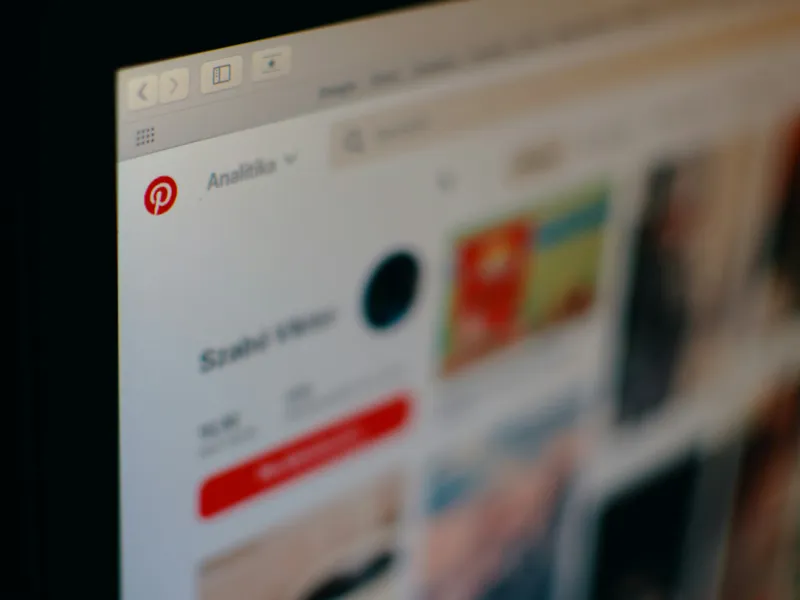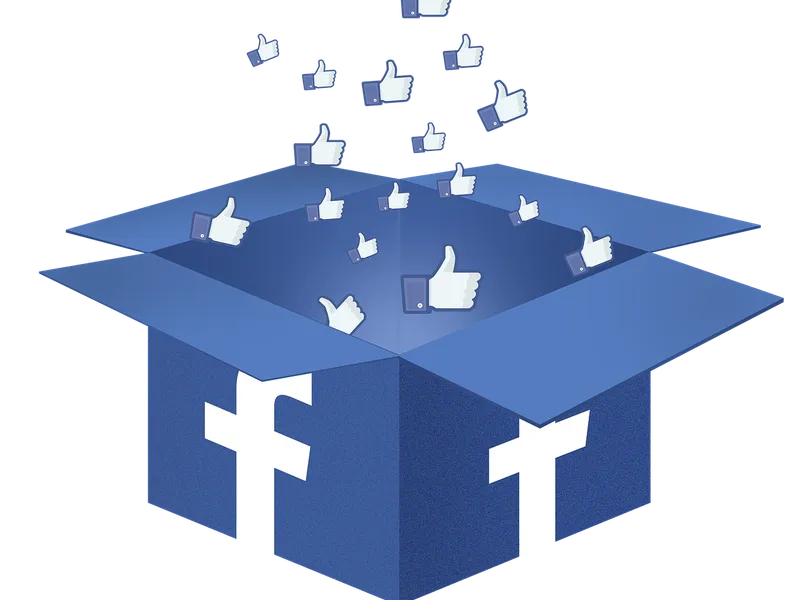You might be finding that one Facebook Pixel simply isn’t enough if you’re running a Shopify store and managing several campaigns at once, or even if you’re collaborating with multiple partners or agencies. While Shopify’s default setup only allows one Pixel, there are actually smart ways to add more. And, doing so can make a huge difference to how you track and optimize your ad performance. So, let’s look at exactly how you can add multiple Facebook Pixels in Shopify, why it's useful and how to do it manually and with an app.

Source: Unsplash CC0
What Are Facebook Pixels and Why Add Multiple to Shopify?
To put it simply, a Facebook Pixel is a short snippet of code you add to your website. Its job is to help you track what your visitors are doing after they land on your site from a Facebook or Instagram ad. Shopify allows you to add one Facebook Pixel but sometimes that’s not enough.
For example, say you’ve got two completely different ad strategies - one for your main brand audience and another for a niche collection or a B2B branch of your store. You’ll want to monitor both types of visitors, right? In cases like these, setting up multiple Facebook Pixels can help keep everything separate and much easier to track.
It’s also a really smart move if you’re involved in A/B testing different site layouts or offers. This is because you can get more accurate feedback on which versions of your pages are converting better which in turn can lead to major improvements in your advertising return on investment.
Things You’ll Need Before Adding Multiple Facebook Pixels
Before you can jump into installation you’ll need to make sure you’ve got a few things in place. Firstly, you’ll need access to Facebook Business Manager and admin rights for your Shopify store. Secondly, you’ll need the Pixel IDs for each of the pixels you plan on using. Lastly, you’ll need to decide if you want to use an app to do it or do it manually. If you’re not comfortable or familiar with editing theme code, the app route will be much easier and safer.
If you're not sure how to set up your first pixel, take a look at our guide on how to create Facebook Pixel for Shopify. It’s a great place to start if you’re brand new to this.
Methods to Add Multiple Facebook Pixels in Shopify
There are two main methods to choose from to add multiple Facebook Pixels - using a Shopify app or doing it manually using a code. Let’s explore both of them.
Method 1: Using a Shopify App (Recommended Way)
If you’re not keen on the idea of editing the code on your website, this is the easiest and best suited way. There are a few well-rated apps in the Shopify App Store that allow you to add more than one Facebook Pixel including Trackify X, FBTrack and MultiPixels.
Once you’ve chosen and installed the app of your choice, the rest is really easy. All you need to do is input your Pixel IDs and decide which pixels should fire on which parts of your store such as your homepage, specific products or collection pages. And that’s literally it! These apps often have other features like event tracking, error logging and split testing too, meaning you can get the most out of your Pixels without risking any coding errors.
Another benefit is that there’s support available. If something goes wrong, most of these apps have teams that can help you figure it out. If you’re relying on ad tracking for high-budget campaigns, having the support there is a major bonus. Not only that, a lot of these apps allow you to assign different pixels to unique user journeys, meaning you’re able to manage customer funnels for different types of buyers.
For example, if you sell both physical and digital products, you might want a different pixel for each to track behaviour patterns specific to those models. All in all you get clearer data and more effective campaigns.
Method 2: Manual Installation via Code (Advanced Users)
If you prefer full control and aren’t afraid to dive into your store’s code, you can install multiple pixels manually. Here’s how:
Go to your Shopify admin dashboard. From there, head to "Online Store," then "Themes," then "Actions > Edit Code." You’ll want to open your theme.liquid file and look for the </head> tag. Right before that, paste your Facebook Pixel code for each additional pixel you want to use. Make sure each one has a unique Pixel ID and isn’t duplicating another pixel’s events.
You can use Shopify’s built-in Liquid templating language to decide when and where each pixel should be active. For example, if you want a specific pixel to fire only on a product in a certain collection, you can use conditional code to target that scenario.
Just remember that more control means more responsibility. If you set something up incorrectly, you risk firing duplicate events or breaking tracking altogether. And unlike apps, you won’t have built-in diagnostics or automated error checks, so you’ll need to monitor things closely.
Another thing to note is that if you ever change your Shopify theme or install a major theme update, there’s a good chance your custom code will be overwritten. That’s why it’s smart to keep a copy of your pixel code handy in a saved doc, and to re-test your setup anytime you make big changes.
Should You Use an App or Add Pixels Manually?
Which method you use is completely up to you. The best method will rely on your comfort level with code, the complexity of your store, and how often you change your campaigns. Apps are great for most store owners because it makes the whole process much simpler and has the bonus of extra features, updates and support.
However, manual installation is ideal if you have a custom theme, very specific tracking needs or experience in development. It gives you total control over where and when each pixel is being triggered. You can assign different pixels to specific product types, pages or collections using liquid code and even create pixel logic tied to user behavior.
The trade-off? Manual setups require more oversight. Updates to your theme can break things. There’s also no customer support team to fall back on if something goes wrong. You’ll need to manage everything yourself and be confident enough to troubleshoot if your pixels stop tracking.
Put simply, if you’re unsure, you’re better off starting with an app. There’s nothing stopping you switching to a manual setup once you’re more familiar with everything.
How to Configure and Test Facebook Pixels After Setup
Once you’ve added your pixels (whichever route you chose,) you’ll need to make sure they’re actually working. The easiest way of doing this is with Facebook’s Pixel Helper, which is a Chrome extension that checks which pixels are running and what events are firing. If it shows that all of your intended pixels and events are running properly, you’ve done it right.
Using Facebook Pixel Helper for Testing
Start by installing the extension then open your Shopify site and click the Pixel Helper icon. You’ll be shown which pixels are active, which events are being triggered, and if there are any issues or duplicates. Be sure to test multiple pages, especially those that might have different pixels assigned to them.
You can also use Facebook’s Event Manager to test these events. It gives you a live look at which interactions are being captured, including page views, purchases and more. If anything at all seems off, you’ll be able to fix it before going live with campaigns.
Common Issues and Troubleshooting Tips
One of the most common mistakes people make is accidentally duplicating events across multiple pixels. This throws off your analytics and can make it harder to evaluate campaign performance. You’ll need to make sure each event is being tracked by the right pixel and that you’re not repeating the same tracking calls.
Another problem is poor naming. Make sure you label your pixels clearly in Business Manager so you know which one is tracking what. This will save stress later down the line especially if you’re reporting results to stakeholders or working with a marketing team.
Some users also forget to update their pixels when new campaigns are launched. If your pixel IDs change, make sure you document the change clearly and run more tests. It’s also a good idea to set reminder to audit your pixel setup every few months, especially if you’re running a high-volume store.
Best Practices for Managing Multiple Facebook Pixels on Shopify
Keep track of all pixels in a shared document—note which pixel is linked to what collection or campaign. This avoids confusion and helps if someone new joins your marketing team. Regularly review your Facebook Events Manager to make sure everything’s tracking properly and nothing is broken or outdated.
Avoid overloading your store with too many scripts. If you’ve added several pixels, monitor your site speed using Google PageSpeed Insights. Remove unused or redundant pixels when campaigns end. Always test your store after making changes, especially if you install new apps or update your theme.
Consider creating naming conventions that clarify the pixel’s purpose. For example, “MainStore_Pixel_UK” or “RetargetingPixel_Q2.” You should also build a basic change log or use Shopify’s theme version history so you can roll back if an update breaks your code.
Before you finish, here’s a quick checklist to make sure your Shopify store is ready for multiple Facebook Pixels:
- You have a Facebook Business Manager account
- Your Shopify store is connected and you have admin access
- Each Pixel ID is clearly labeled and assigned to the right part of your store
- You’ve chosen either an app or manual method—and followed the right steps
- You’ve tested each pixel using Facebook Pixel Helper and Event Manager
- You’ve documented your setup in case you or a team member needs to update it later
- You regularly monitor pixel performance and store load speed
Conclusion
Setting up multiple Facebook Pixels in Shopify might sound complex, but it’s totally manageable when you break it down. Whether you’re using an app for simplicity or diving into code for full control, the result is the same: better, more focused data. And that means better ads, smarter spending, and a more profitable store.
You’re no longer limited by Shopify’s single-pixel setup. With the right tools and a bit of planning, you can track every campaign exactly how you need.
FAQs
How do I add multiple Facebook pixels to Shopify?
Either use a trusted Shopify app like Trackify or Omega Multi Pixels, or manually insert each pixel’s code into your theme.liquid file with conditional logic.
Can I use one Facebook pixel for multiple ad accounts?
No. Each Facebook Pixel is tied to a specific ad account. However, you can share pixel access through Facebook Business Manager.
Why would I need multiple Facebook Pixels on my Shopify store?
If you manage multiple campaigns, target different audiences, or work with several marketing partners, using multiple pixels helps keep data clean and results trackable.
Is there a limit to how many Facebook Pixels I can add?
There’s no hard cap, but too many pixels can slow down your store and make it harder to manage your data.
Can I assign different Facebook Pixels to specific products or collections?
Yes. You can use apps that let you assign pixels by product, or do it manually with Shopify’s Liquid code in your theme files.
Will adding multiple Facebook Pixels slow down my Shopify store?
If implemented carefully, the performance impact is minimal. Use lightweight tracking, avoid redundant scripts, and regularly test your page speed.
How do I delete or remove a Facebook Pixel from Shopify?
If installed via app, remove it from the app settings. If you added it manually, delete the script from your theme files.
Are you ready to Grow your Business?
Get started