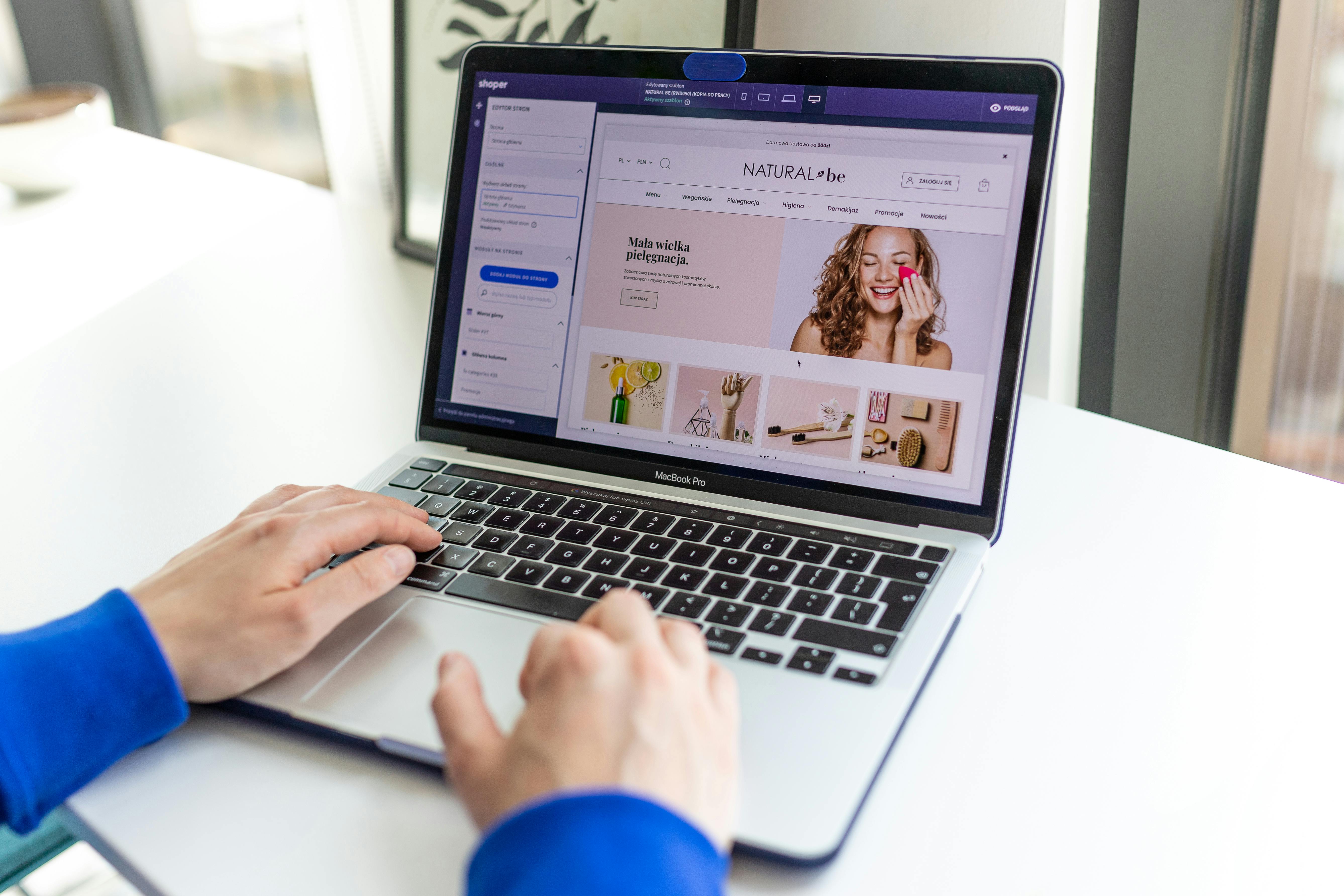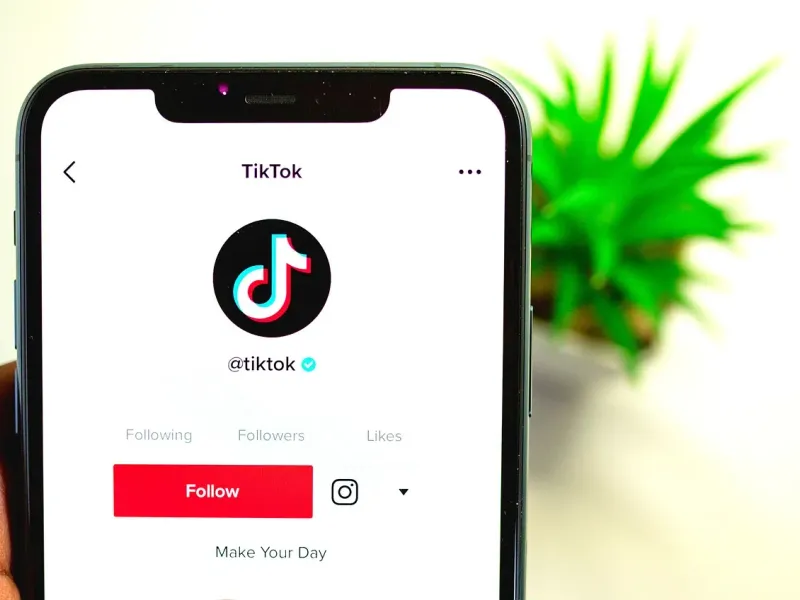If you’re running a Shopify store, the Facebook Pixel is a must-have tool for taking your advertising to the next level. This little piece of code works quietly on your site, gathering insights about your visitors and how they interact with your store.
With the data it collects, you can run smarter ad campaigns, retarget visitors who didn’t make a purchase, and see how your ads are really performing. By setting up a Facebook Pixel for your Shopify store, you’ll gain the kind of information that helps you connect with your customers and drive more sales.
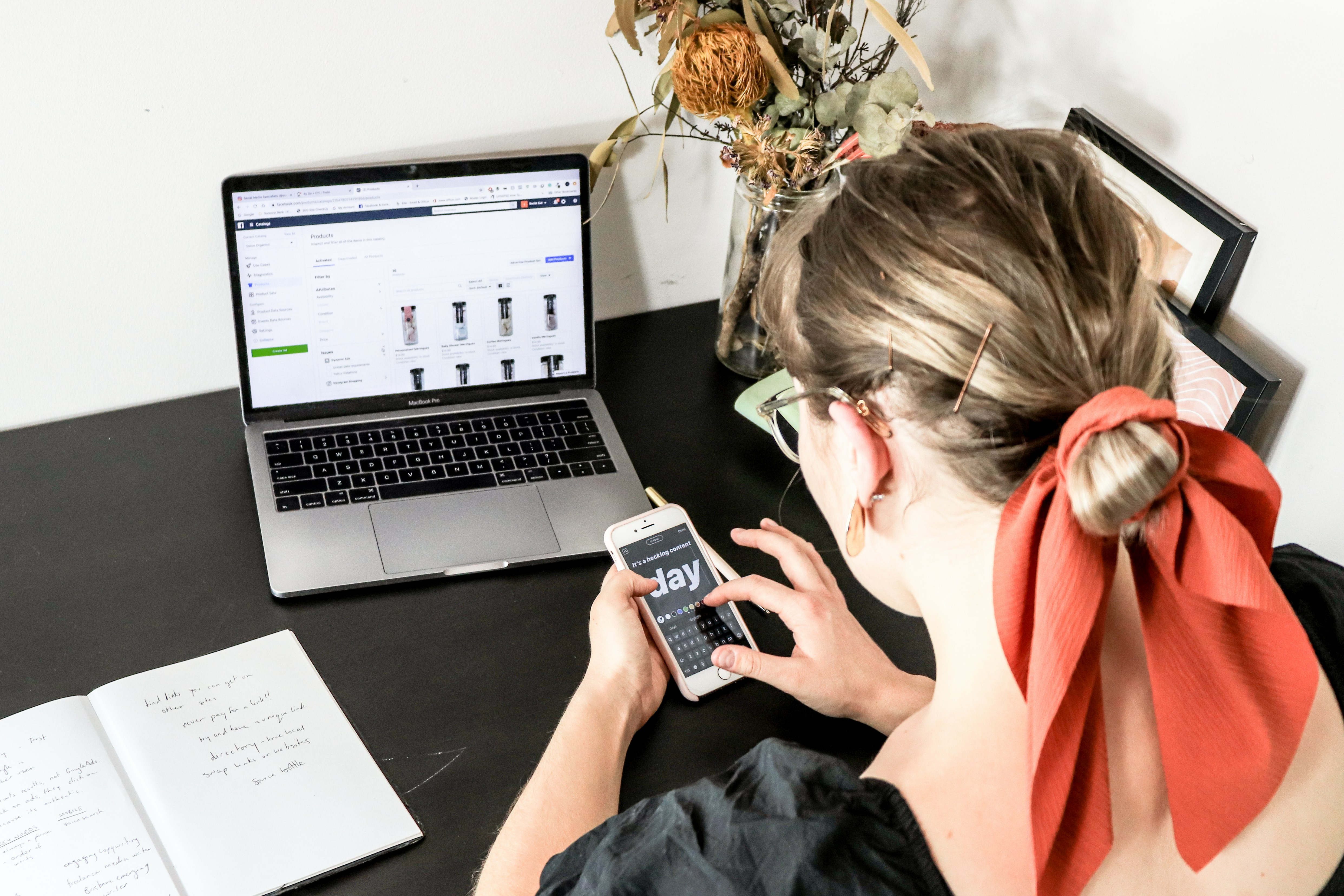
Source: Unsplash CC0
What is a Facebook Pixel?
If you want to know what is Facebook Pixel, it is like your digital assistant for tracking what’s happening on your website. It’s a small piece of code you add to your store's website, and once it’s there, it starts collecting information about what your visitors are doing. Are they browsing a product, adding items to their cart, or checking out? The Pixel keeps track of it all and sends that data back to Facebook.
Let’s say someone visits your store and clicks on a pair of shoes but doesn’t buy them. With the Pixel, you can create an ad that reminds them about those shoes, maybe even offering a discount to nudge them toward making a purchase. It’s not just about tracking sales either–you can use it to monitor page views, sign-ups, or any other actions your customers take.
If you're unsure how to create pixel in Facebook, Facebook provides step-by-step instructions in the Events Manager that will guide you through the process. Once you understand how to create pixel in Facebook, you can easily integrate it with your Shopify store and start tracking meaningful events right away.
What makes the Pixel so helpful is how it lets you improve your ads. By understanding your customer’s behavior, you can show them ads that actually matter to them, whether it’s a product they looked at or something similar to what they’ve bought before. The best part? It works automatically once you’ve set it up.
Setting up Your Facebook Pixel
Before explaining how to set up Facebook Pixel, you’ll need to ensure you have everything ready to get started. First, you’ll need a Facebook Business Account. If you don’t already have one, visit the Facebook Business Suite and sign up–it’s free and only takes a few minutes. This account is where you’ll manage your Pixel, ad campaigns, and other business tools.
When signing up, make sure you’re using the same email address you use for your business to keep things organized. You’ll also need access to your Shopify store and admin panel since the Pixel will need to connect directly to your website.
It’s important to plan ahead here by thinking about what you want to track with your Pixel. Are you focused on purchases, adding to carts, or even newsletter sign-ups? Knowing your goals will help you configure your Pixel later on and make the data you collect more actionable.
Once your Facebook Business Account is set up, head to the Events Manager. This is where you’ll create Facebook Pixel, manage it, and monitor your Pixel’s performance. You’ll also need to decide how you’ll install the Pixel on your Shopify store. For Shopify users, the easiest method involves simply pasting the Pixel ID into your dashboard.
Also, consider privacy policies. Adding a Pixel means you’re collecting user data, so you’ll need to ensure your site’s privacy policy reflects this. Be transparent with visitors about how their data is being used, as this helps build trust and ensures compliance with regulations like GDPR or CCPA.
Once everything is in place, you’re ready to move on to creating your Pixel and integrating it with your store.
Creating a New Pixel in Facebook
To start, log in to your Facebook Business Suite and navigate to the Events Manager.. Once you’re in the Events Manager, look for the option to create a new data source, then select “Web” and choose the Pixel option. Facebook will prompt you to name your new Pixel. Be thoughtful about the name you choose so that it's easier to identify later on. If you run multiple stores or plan to track different campaigns, a clear and specific name, like “Shopify_Main” or “SpringPromoPixel,” can help keep things organized.
After this, Facebook will provide you with a Pixel ID, which is needed to create Facebook Pixel on your Shopify store. At this stage, Facebook will give you several installation options. While advanced users can manually add the Pixel code to their site, Shopify store owners can simply copy the Pixel ID and paste it into the “Facebook Pixel ID” field in their Shopify admin panel under Preferences.
Before you finish, consider testing your Pixel to make sure it’s working correctly. Facebook provides tools to verify that the Pixel is active and collecting data. This step is important because it confirms you’re ready to track valuable insights like purchases and sign-ups.
With your Pixel created, you’re now ready to start using it to refine your ad campaigns and grow your business. If you need further assistance on how to create a pixel on Facebook, you can also access detailed setup instructions directly from the platform, which will guide you through the entire process.
Adding Pixel to Facebook Ad Account
Once your Pixel is set up, the next step is linking it to your Facebook ad account. If you’re not sure how to create a pixel on Facebook, you can refer back to the Events Manager, where you can manage and assign your Pixel to the correct ad account.
This connection allows your Pixel to communicate with your ad campaigns, giving you access to data that helps improve performance and target the right audiences. Adding your Pixel to your ad account is a straightforward process, so it won't take long.
Start by logging into Facebook Business Suite and navigating to the Business Settings section. From there, look for the Data Sources tab and select Pixels. You’ll see an option to Add Assets or Assign Pixels. This is where you can link your Pixel to your ad account.
If you are unfamiliar with how to set up Facebook Pixel, it’s essential to follow the detailed steps in Facebook's Events Manager, which will guide you through the necessary configurations. Once you understand the process of setting it up, you’ll be able to integrate your Pixel quickly.
When you click on your Pixel, you’ll be prompted to choose an ad account from your Business Manager. If you manage multiple accounts, ensure you’re selecting the one connected to the campaigns you’ll be running. If you’re working with a team, you can also assign access to other people or partners so they can use the Pixel for their campaigns.
After selecting the ad account, Facebook will confirm the connection and your Pixel will be ready to collect data for that account. It’s a good idea to double-check that the correct Pixel is linked. This is especially important if you have more than one Pixel, as using the wrong one can result in tracking issues or irrelevant data.
Once the Pixel is connected, you can use it to create custom audiences, track conversions, and optimize your ad delivery. For example, if your Pixel is tracking website visits, you can create a “lookalike audience” based on those visitors to find potential customers with similar interests.
Making the Most of Your Facebook Pixel
The Facebook Pixel is more than just a tracking tool; it’s a platform to better understand your customers and create ad campaigns that truly resonate with them. Once it’s set up, there are several ways to maximize its potential for your Shopify store.
Optimize Ad Campaigns with Conversion Tracking
One of the Pixel’s primary functions is tracking conversions, which means you can see exactly how customers are interacting with your website after clicking on your ads. But this data isn’t just for observation; it’s a goldmine of information for making your ads better.
For example, you can track actions like product views, add-to-cart events, and completed purchases. If you notice a high number of abandoned carts, you can adjust your campaigns to address this–perhaps by offering a discount code or highlighting free shipping. Facebook allows you to assign values to conversions which helps you measure return on ad spend and identify your most profitable campaigns.
Create Custom Audiences for Retargeting
Another way to make the most of your Pixel is by building custom audiences. The Pixel gathers data on visitors who interact with your website, allowing you to target those people directly through Facebook ads.
For instance, you can retarget customers who viewed specific products but didn’t make a purchase. Imagine if a visitor browses a popular item like a handbag but never adds it to their cart. Using the Pixel, you can serve them an ad that features that exact product again or related items, increasing the likelihood of conversion.
You can also create audiences based on broader behaviors, such as all users who visited your site in the past 30 days. This gives you multiple ways to re-engage potential customers.
Explore Lookalike Audiences
Lookalike audiences are a powerful Facebook advertising tool that helps you find new customers who resemble your existing ones. By analyzing the data collected by your Facebook Pixel, Facebook identifies patterns in behavior and preferences, and then uses these insights to target people with similar characteristics. This strategy is great for boosting the effectiveness of your campaigns.
Lookalike audiences take the insights gathered by your Pixel to the next level. For example, if your Pixel has collected data on customers who’ve purchased high-end products, you can create a lookalike audience to find new users who share similar purchasing behaviors. This expands your reach without sacrificing relevance.
Use Event Tracking for Deeper Insights
The Pixel allows you to track a variety of events beyond standard conversions. By configuring custom events, you can gain deeper insights into specific actions on your site. For instance, you might track how many visitors use your search bar or how often they click on a particular call-to-action button. These insights can inform website improvements and help you fine-tune your user experience to drive more sales.
As you can see, the Facebook Pixel isn’t just about gathering data–it’s about using that data to drive better results. By optimizing your campaigns, leveraging custom and lookalike audiences, and tracking meaningful events, you can turn the Pixel into a powerful tool for growing your Shopify store. Take the time to explore its full potential, and you’ll see how it can transform your marketing strategy.
Integrating Pixel with Shopify
Integrating your Shopify Facebook Pixel with Shopify unlocks the full potential of your online store’s marketing. This allows the Pixel to track visitor behavior, collect valuable data, and optimize your ad campaigns with ease. The good news is that Shopify offers a simple and seamless process for adding your Pixel.
Start by logging in to your Shopify admin dashboard and navigating to Online Store > Preferences. In this section, you’ll find a field labeled Facebook Pixel ID. Keep this page open, as you’ll return to it shortly.
Next, go to your Facebook Business Suite and open the Events Manager. Locate the Pixel you’ve already created, and copy its unique Pixel ID. This ID is a string of numbers that serves as the key to linking your Pixel with your Shopify store. Once copied, return to Shopify and paste the Pixel ID into the appropriate field in the Preferences section. Save your changes to finalize the connection.
To ensure the integration is working, use Facebook’s Pixel Helper tool, a browser extension that checks whether your Pixel is installed correctly. When you visit your store, the extension will indicate whether the Pixel is firing and capturing data.
For stores running multiple campaigns or needing advanced tracking, you may want to enable enhanced e-commerce tracking through the Facebook & Instagram integration app available on Shopify. This app allows for more detailed event tracking, such as product views, add-to-cart actions, and checkouts.
Integrating your Shopify Facebook Pixel leads to better ad targeting, improved conversion tracking, and actionable insights into your customers’ behavior. It’s a straightforward process that pays dividends in optimizing your marketing strategy and growing your business.
Using Pixel for Targeted Ads
The Facebook Pixel is an essential tool for refining your ad campaigns and making them more effective. Beyond retargeting and creating custom audiences, the Pixel offers advanced features to help you reach your ideal customers in ways that drive meaningful engagement.
One lesser-known feature of the Pixel is the ability to track micro-conversions. These are smaller actions that indicate interest, like viewing a specific category, clicking on a promotional banner, or spending a significant amount of time on a product page. By identifying these behaviors, you can create ad campaigns that guide users further along their buying journey. For instance, you might target visitors who viewed several items but didn’t add anything to their cart, showing them a collection of bestsellers to inspire their next step.
The Pixel also supports event-based targeting, which is ideal for tailoring ads based on specific user actions. For example, you can segment your audience by those who completed an action like initiating checkout but didn’t finish. Ads targeting this group can focus on resolving common hesitations, such as emphasizing your store’s return policy or showcasing glowing customer reviews.
Another powerful application of the Pixel is optimizing ads for seasonal trends. By analyzing past data, the Pixel can reveal patterns in customer behavior during peak times like holidays or sales events. This allows you to adjust your ad content and delivery to capitalize on high-demand periods, ensuring you stay ahead of competitors.
Additionally, the Pixel’s real-time tracking capabilities let you monitor how your ads perform and make adjustments on the fly. For example, if an ad promoting a specific product is generating high traffic but low conversions, you can pivot by tweaking the creative or offering an exclusive promotion.
With these advanced uses, the Facebook Pixel empowers you to create smarter, data-driven ads that meet your audience exactly where they are in their shopping journey.
Tracking Pixel Data for Success
Tracking the data collected by your Facebook Pixel is essential for driving meaningful results and scaling your Shopify store. The Pixel acts as a digital observer, capturing user actions such as purchases, product views, and add-to-cart events. By analyzing this data, you gain insights into how customers interact with your website, helping you identify opportunities for improvement and growth.
One of the key benefits of tracking Pixel data is understanding what works and what doesn’t in your advertising. For instance, if you notice high traffic but low conversions, it might indicate a need to adjust your ad copy, landing page, or even the products you’re promoting. On the flip side, data from successful campaigns can guide future strategies by highlighting which audiences and approaches yield the best results.
The Pixel also enables advanced strategies like creating lookalike audiences and optimizing ads for specific events. For example, if you track customers who frequently purchase high-value items, you can find similar users to expand your reach while maintaining relevance.
To get the most out of your Pixel data, it’s important to monitor it regularly and make data-driven adjustments. Tools like Facebook’s Events Manager can help you review performance metrics, track trends over time, and even test new campaign ideas.
By consistently leveraging the insights from your Facebook Pixel, you can optimize your ad performance, refine your marketing strategy, and build a stronger connection with your audience. Success isn’t just about gathering data–it’s about putting it to work.
If you're looking to simplify managing multiple tracking pixels and enhance your ad performance, MultiPixels is a great tool that can help. It integrates seamlessly with Shopify, tracks customer behavior across platforms, and helps you build precise audiences. With features like auto backups and advanced audience creation, it’s a smart way to maximize your marketing efforts.
FAQs
What is Facebook Pixel and why should I use it on my Shopify store?
Facebook Pixel and a small piece of code that tracks what your visitors do on your Shopify store. It’s there to help you understand your customers’ behaviours, measure the performance of your ads and optimize campaigns so they convert more effectively. Essentially, it helps make sure the money you spend on ads are spent more efficiently. If you're unsure how to create a Facebook Pixel, the process is straightforward and Facebook provides helpful guides in their Events Manager.
How do I install Facebook Pixel on my Shopify store without coding?
You don’t actually need to know coding to install it. Head to your Meta Events Manager, create a new Pixel and then copy the Pixel ID. Then, in your Shopify admin, go to your Online Store, then Preferences and paste the Id into the Facebook Pixel section. The rest is handled automatically.
Can I track conversions and customer behavior using Facebook Pixel?
Yes, Facebook Pixel can track all kinds of important events like product views, add-to-cart actions, purchases and more. This information can help you retarget customers and optimize your funnel based on real data.
Is it possible to use multiple Facebook Pixels on one Shopify store?
No, Shopify only supports one Pixel. However, apps like TRackify X or Elevar allow you to add multiple Pixels to track more events.
What should I do if Facebook Pixel is not firing correctly on Shopify?
First, use the Meta Pixel Helper Chrome extension to diagnose issues. Make sure the Pixel ID is entered correctly, and check that your theme or app doesn’t override Shopify’s Pixel integration.
Are you ready to Grow your Business?
Get started