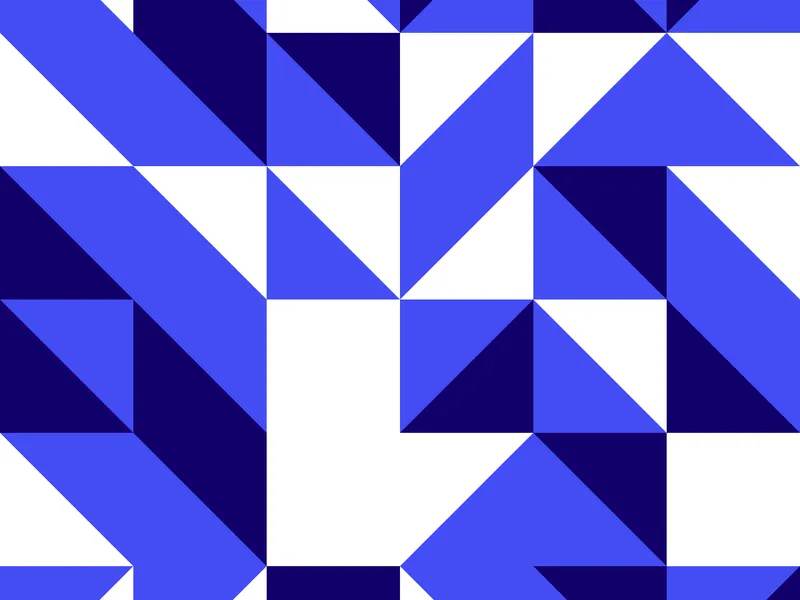If you run a Shopify store, then you probably know how important it is to improve your marketing efforts. One of the best ways for you to do this would be to add social media pixels on your site. These pixels track your visitor actions, and they also track your performance. They also help you to retarget people, which is huge for repeat business. In this post, we’re going to go through things like what a social media pixel is, why you should install social media pixels on your store, and the top 5 social media pixels that you should be using.
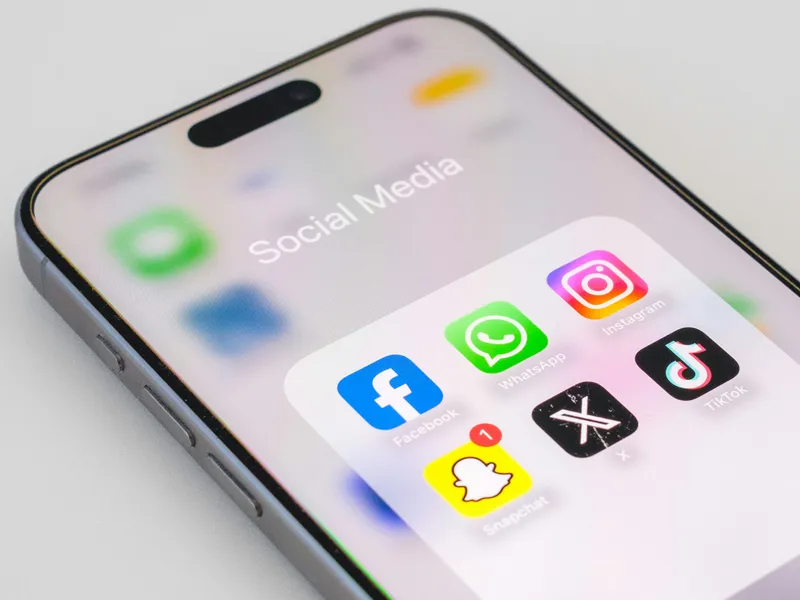
Source: Unsplash (CC0)
What are Social Media Pixels?
A social media pixel is essentially a snippet of code that you put on your website to collect data about your visitors and the way that they are behaving. This code is provided by your social media platform. When someone visits your store, or when they carry out an action like adding a product to their cart, or even making a purchase, the pixel records the event and then sends the information back to the platform. Data like this is critical as it helps you to track conversions, and it also helps you to build a custom audience. It improves targeting, too, and without this, you may find that your ads are less effective. A lot of this comes down to the fact that you lack insight into how people interact with your store when they have clicked on your ad.
At the end of the day, a lot of Shopify stores miss out on benefits like this because they don’t know what pixels to install or even how to use them. In this post, we’ll go through all of that so you can make decisions with confidence.
Top 5 Social Media Pixels You Must Install on Shopify
Facebook Pixel
The Facebook pixel is one of the most widely used pixels amongst Shopify merchants. They allow you to track customer actions on your site, and they also give you the chance to optimize Instagram ad campaigns. You may also find that it is easier than ever for you to track your page views and add-to-cart events. You can also monitor other custom actions, which is great, to say the least. One of the big benefits that accompanies installing the Facebook Pixel is that it gives you the chance to create targeted ads. You can choose to retarget people who might have added items to their cart, but who have not completed a purchase. You can also target people who have viewed a specific product as well.
TikTok Pixel
TikTok has been a huge platform for quite some time, and it’s great for those who work in marketing. It helps brands to target younger audiences, and it functions in a very similar way to the Facebook Pixel. You can add this to your Shopify page by using the TikTok app, or you can insert the Pixel code manually into your theme file. The app method is recommended if you want a simple and seamless integration. Some of the best practices here include making sure that you are tracking key events, including purchases, as well as add-to-cart actions. This allows you to fine-tune your campaigns, and it also allows you to maximize your return on ad spend. If you want some tips on using a TikTok pixel, then we have a guide for that.
Pinterest Tag
Pinterest is often overlooked, but at the end of the day, it is very powerful for Shopify merchants who want to sell products in a particular niche. If you sell products in home decor, DIY, and fashion, then you can use pixels to try and track your conversions as well as your custom audiences. You can also install the Pinterest Tag on Shopify, as this allows you to retarget people who might be interested. Installing the Pinterest tag is very easy to do as well. You can do this by inserting the tag code manually, or you can do native integration via the app. If you want to make the most out of your tag, then make sure that you are tracking important events, including checkout starts and, of course, purchases. If you want to find out more about the Pinterest tag (pixel), then we have a guide to help with that, too.
Snapchat Pixel
Snapchat is another great platform for those who work in e-commerce and marketing. This is especially the case for Gen Z and younger millennials. Snapchat Pixels allow Shopify store owners to track visitor actions while also optimizing their Snapchat ad campaigns. Pixels like this help you to measure conversions from Snapchat ads, and they also help you to build retargeting audiences. You can understand how people engage with your store when they have clicked on your ad. If you can't take the time to add the Snapchat Pixel to your Shopify store, then you can do this manually, or you can add the code snippet to your theme. You can also use third-party files or third-party names designed for pixel management. Shopify does not have a Snapchat Pixel integration, so you need to do some manual setup here. When you have it all set up, make sure that you track events, such as page views, add to cart, and even purchases. This allows your platform’s machine learning to optimize advertisement delivery, and it also helps you to improve your campaign performance.
If you want detailed steps on how to set up your Snapchat Pixel or if you want to use this on Shopify, then you can find out more about the Snapchat Pixel here.
Twitter (X) Pixel
Twitter, or X as it has been rebranded, also offers a pixel that you can use as a Shopify owner. You can track conversions with ad targeting, and you can also track customer actions. This includes website visits and purchases.
Even though Twitter ads are not used as much as TikTok or even Facebook, if your audience is very active there, then you might want to give it a shot. You can also retarget people whom you might not have converted in the past. Installing the Twitter Pixel requires you to add the code snippet to your Shopify theme. Even though there is no direct app for Twitter Pixel integration, you can use manual installations to move forward. You can also use clear instructions from Twitter. One thing you need to do is make sure that you are verifying that the pixel is working properly, so you can make sure that your campaign is as effective as possible. You can find out more about the Twitter (X) Pixel here.
How to Manage Multiple Pixels Efficiently on Shopify
Running a lot of social media pixels on your Shopify store might sound a little complex, but it’s not. Although you might have to add the code manually at times, it’s not a long process. With that said, you do need to make sure that you are taking the time to check to see if everything is working as it should be.
Keeping your pixel codes centralised will help you with troubleshooting, and it will also help you with updates. Using third-party apps, like Pixel Manager or even Tag Manager, can help a lot here. Tools like this help you to add or edit pixels without having to touch code, which is huge, to say the least. You should also make sure that you are monitoring your pixel performances on a regular basis, so you can make sure that they are all firing correctly and capturing the right data.
Tips to Maximize the Performance of Your Pixels
Installing your social media pixel is just the first step. If you want to benefit from social media pixel tracking, then you need to make sure that you are using your data properly. First of all, you need to make sure that you are taking the time to track the relevant events that match your goals. You also need to make sure that you are tracking page views and that you are tracking when people add things to their carts.
Next, you need to take the time to leverage campaigns by taking the time to create events that actually match your business goals. You can also retarget people who might have abandoned their cart, or who have browsed specific products. Additionally, setting up lookalike audiences here is good, as this is the best way for you to get higher conversion rates overall.
Regularly audit your pixels so you can confirm that they are working as they should, and take the time to use platforms to troubleshoot any issues you might be having. Finally, keep your themes and your apps updated, as this can cause issues with pixels sometimes.
Common Mistakes & How to Avoid Them
One of the mistakes that Shopify merchants make is taking the time to install one pixel, but then stopping. Others don't install any pixels at all, and this is a huge mistake. If you do this, then you may find that you end up losing valuable insights and that you also lose advertising effectiveness. Another common mistake is incorrect installation.
Missing pixels on key pages or firing the wrong events is another thing you need to be mindful of. Some shop owners also worry that if they add multiple pixels, then this will slow down the site. While too many scripts can indeed impact your speed, if you have the right tools, then you should be able to get by with minimal issues.
Avoid installing duplicate pixels if you can, as this will mean that you end up double-counting conversions, and also don’t neglect testing. If you do, then you may find that you end up struggling.
Conclusion
If you want to optimize your Shopify store, then you need to install the right social media pixels. By using the top five pixels above, you should find that it is easier to track conversions and that you can also ensure the success of your marketing campaign.
FAQs
What is the Purpose of Installing a Pixel on my Shopify Store?
The main reason why you should install a pixel on your Shopify store is so you can measure and optimize your conversions. You also need to take advantage of better targeting, with a higher ROI.
Can I Add Multiple Social Media Pixels to my Shopify Store at Once?
Yes, it is possible for you to add a lot of different pixels at once. You can do this to track performance across multiple platforms. You can do this across Pinterest, TikTok, Facebook, Snapchat, and Twitter.
Do I Need Technical Knowledge to Set up Pixels on Shopify
Basic knowledge, as with anything, can help. Many pixels, including Facebook and TikTok, all have Shopify integrations that don’t require a lot of technical skills at all. For others, having some experience with manual code will help you to get the result, so be sure to keep that in mind.
Will Installing Pixels Slow Down my Shopify Store?
When you implement pixels properly, they will not have a big impact on your site at all. Using apps or even tag managers can help you reduce performance issues quite a lot.
How do I know if my Pixel is Working Correctly After installation?
You can use tools like the Facebook Pixel Helper and the TikTok Pixel Helper if you want. You can also use platform-specific dashboards if you want to verify that your pixels are firing as they should and that you are capturing the right events. This can help you a lot, and it will make it easier to get the result you need.
If you want to learn more about conversion pixel Shopify tools, or if you want to try and help yourself, then you can visit Multipixels. When you do, you will find a range of helpful resources that are designed to help you get the result you need.
Are you ready to Grow your Business?
Get started