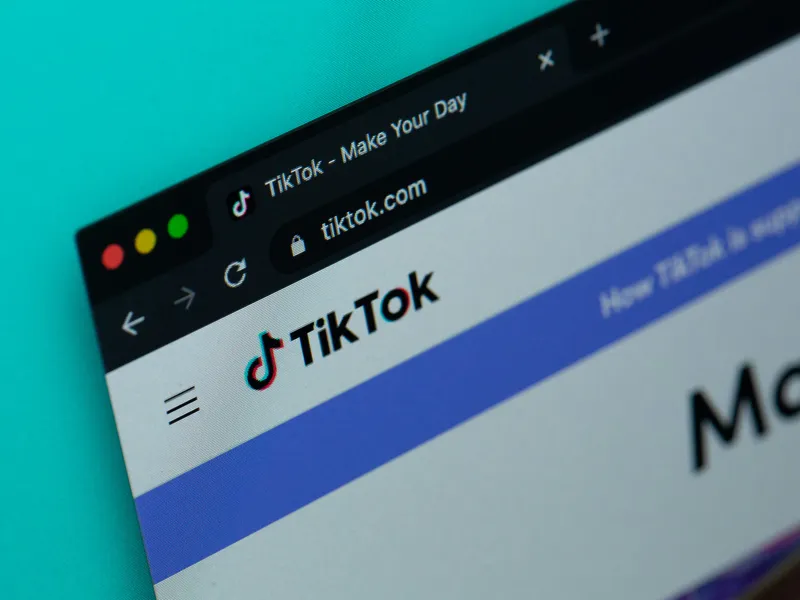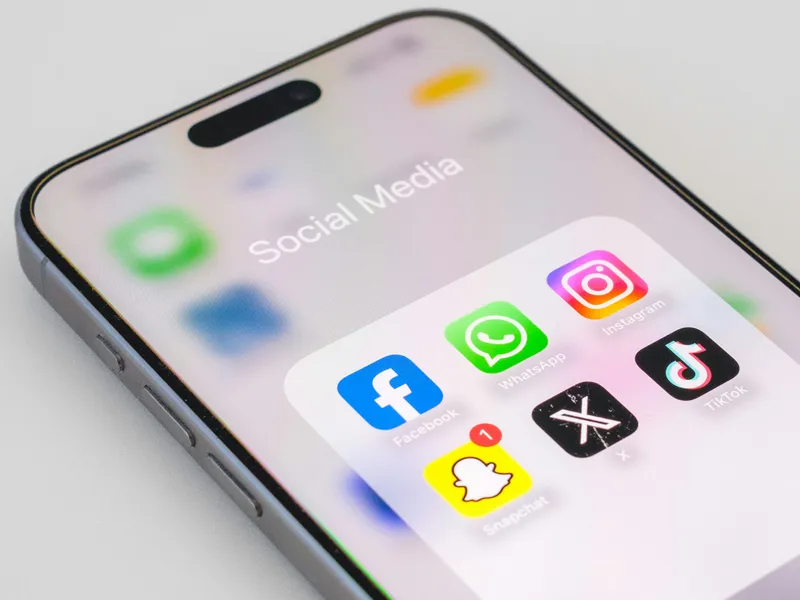So, you’re running a Shopify store, testing out Snapchat ads, and hoping your audience does more than just watch, tap, and disappear. But here’s the thing that you might find pretty surprising: if you’re not using the Snapchat Pixel, you’re basically running your ads blind. Yep, you read that right, meaning no tracking, no data, no clue who’s buying, who’s bouncing, or who added something to their cart only to abandon it. Seriously, all of this info you could have had, but you just don’t!

Source: Unsplash
Okay, so don’t panic here, because there’s actually a bright side to all of this. Actually, the Snap Pixel is your behind-the-scenes helper. You absolutely need to look into this, but why? Well, it quietly follows what people do after clicking your ad. It’s the info that you actually want (and definitely need) to run your business, like adding to cart, checking out, or just peacing out without buying.
And yeah, that kind of info is basically worth its weight in gold. Plus, it helps you figure out what’s working, where you're losing people, and how to get them back before they’re gone for good.
But hold on, if the word “pixel” makes your brain want to shut down, don’t worry. Actually, you don’t need to be a tech expert to pull this off. For the most part, setting up the Snapchat Pixel on Shopify is way easier than it sounds, and we’re about to walk you through it step by step. Nope, no fluff or tech jargon here; instead, just real help on how to add Snapchat Pixel to Shopify so your ads can actually do their job.
What is Snapchat Pixel?
Do you ever wish you could see what people actually do after clicking your ad? Like, did they browse, bounce, or nearly buy? Every business owner (rightfully so) wants to know the answer to these questions. But the Snapchat Pixel gives you that behind-the-scenes view, meaning there’s no guesswork, no overthinking, no “why isn’t this ad working?” meltdown. It’s not magic, but it’s close.
Definition and Purpose
Sure, it might sound complicated, but honestly, it’s not. So, the Snap Pixel is a small bit of code you add to your Shopify store. Once it’s there, it quietly tracks what visitors do, like browsing, adding to cart, buying, well, all the good stuff.
That info helps you stop running blind. You can retarget visitors, spot which products are getting attention, and make your ads actually worth the spend.
Snapchat Pixel vs. Other Ad Pixels (Meta, TikTok, etc.)
Yes, it’s similar to the Meta Pixel and TikTok Pixel, but the Snap Pixel is built specifically for how people use Snapchat, meaning fast, mobile, and super scroll-happy. So, if your brand targets Gen Z or younger Millennials, then skipping it is like ignoring a room full of potential customers.
And yep, you can totally use multiple pixels. Snapchat, Meta, and TikTok, as they can all live in your Shopify store without any sort of hassle, of course.
Why Use Snapchat Pixel on Your Shopify Store?
So, why even bother adding the Snapchat Pixel to your Shopify store? Well, why not? It’s not like you have anything to lose. Besides, it’s easy because guessing games don’t pay the bills. Plus, the Snap Pixel gives you real data that helps you understand your audience, run better ads, and stop wasting money.
Accurate Conversion Tracking
Without conversion tracking, your ad strategy is basically “post and pray.” And that isn’t really the best way to go about your ads either. But the Snap Pixel tells you exactly what people do after clicking, like did they browse, buy, or bounce?
It’s the difference between shooting in the dark and actually knowing what’s working. Want to know how to add Snapchat Pixel to Shopify to unlock this data? We’ve got you covered in the next section.
Audience Retargeting on Snapchat
Most shoppers don’t buy on the first visit. Some need a second look, or a friendly reminder. So, with the Pixel, you can retarget people who viewed a product or bailed at checkout. It helps you bring them back with ads that feel like “Hey, remember this?” instead of “Please come back!” Besides, no one likes desperation.
Optimizing Ad Spend and ROI
Every ad dollar should pull its weight. Now, yeah, that’s pretty obvious, and the Pixel shows which campaigns actually lead to sales, so you can stop funding duds and focus on what converts.
But anyway, if you’re trying to figure out how to install Snapchat Pixel on Shopify to make smarter spending decisions, you’re already on the right track.
Building Custom and Lookalike Audiences
Once your Pixel has data, it gets even better. You can build custom audiences based on real actions (like “added to cart”), this conversion pixel Shopify setup can even create lookalike audiences that mimic your best customers. Basically, Snapchat finds more people who behave like your existing buyers, so you’re not starting from scratch with every campaign.
Step-by-Step Guide: Installing Snapchat Pixel on Shopify
Alright, now it’s time to get to the good stuff finally! Alright, time to get to the good stuff. If you’ve been Googling things like how to add Snap Pixel to Shopify or “please just tell me how to set this thing up without breaking my store,” you’re in the right place. And yeah, you’re in for luck because you don’t have to bother doing any guesswork here.
Okay, here’s exactly how to do it!
Create Your Snapchat Pixel
Okay, for starters, you’ve gotta create the Pixel itself. This happens inside your Snapchat Ads Manager.
- Head over to Snapchat Ads Manager.
- Click the menu icon in the top corner and go to Events Manager.
- Choose Web Events, then hit Set Up Pixel.
- Give your pixel a name (something like “My Shopify Store Pixel” works just fine).
- Click Confirm.
Boom. You’ve got your Snapchat Pixel ready to go. Now we’ll plug it into your Shopify store.
Add Snapchat Pixel to Shopify
Now let’s actually connect the Pixel to your store. So, there’s two ways to do this: manually or with an app. But what’s the easiest route? Well, just use a plugin like the Snapchat Ads app for Shopify. It’s built to make this part way less complicated.
Here’s how to do it with the app:
- In your Shopify admin, go to Apps.
- Search for and install the Snapchat Ads app.
- Open the app and log in with your Snapchat account.
- Choose your Ad Account and select the Pixel you created earlier.
- Confirm and save.
But if you prefer the DIY method, you can also manually add the Pixel code into your theme.liquid file, but unless you’re super comfortable with code, the app is the safer bet.
Honestly, either way, that’s it, you’ve now added the Snap Pixel to Shopify and connected the two worlds.
Set Up Event Tracking
So, by default, the Snapchat Pixel tracks some basic stuff, but if you want to get fancy and track specific actions (like purchases, product views, or cart additions), you’ll want to set up event tracking. If you’re using the Snapchat Ads app, it’ll walk you through most of this. Just make sure you enable the events you care about most, like:
- PAGE_VIEW: for tracking visitors to specific pages
- VIEW_CONTENT: to track product views
- ADD_TO_CART: always useful
- PURCHASE: the big one
Alright, but why these? Well, these events tell Snapchat exactly what your visitors are doing, so you can optimize your ads with laser focus (which is needed for any successful ad strategy). But overall, this is key to making the most of Snapchat Pixel Shopify campaigns.
Verify Pixel Installation
Seriously, don’t skip this step; it’s how you make sure the Pixel is actually firing like it should. So, in order to verify everything’s working, you’ll need to:
- Just go ahead and open your site in a new browser window or incognito mode.
- Use a browser extension like Snapchat Pixel Helper (yes, it’s a thing!) to check if the Pixel is active.
- Then you’ll need to just navigate through your store and trigger a few of the events you just set up.
If it’s all working, the Pixel Helper will show you green checkmarks and event names as they fire. But if not? Well, no biggie, actually, we’ll cover troubleshooting tips a little later.
Common Snapchat Pixel Events to Track
Once your Snapchat Pixel is up and running, then it’s time to track the stuff that actually matters (yep, you read that right). Well, these events tell you who’s just window shopping, and who’s ready to buy. Again, it’s the good stuff you need.
- PAGE_VIEW – Someone landed on your site. Sure, it’s not really thrilling, but it shows your ads are working.
- VIEW_CONTENT – They’re checking out a product or collection. Essentially, you’ve officially caught their eye.
- ADD_TO_CART – Yes! They liked it enough to add it to their cart. Okay, now it’s time to retarget if they dip.
- PURCHASE – Oh yeah, now this one’s the jackpot. It tracks sales and shows what’s really driving revenue.
- SIGN_UP – Sure, it’s optional, but great for catching people who aren’t ready to buy yet but want to stay in the loop.
Set these up right, and your Snapchat Pixel Shopify setup will stop being background noise and actually start helping your business grow.
Snapchat Pixel Troubleshooting Tips
So, you’ve added your Snapchat Pixel to Shopify, set up your events, and now... nothing? No, no, don’t panic just yet, it’s probably something small, and it happens to the best of us.
You just need to start with the Snapchat Pixel Helper (yep, it’s a real thing). It’s a browser extension that lets you see if your Pixel is working. Green checkmark? You’re golden. Yellow warning? Something’s weird. Red error? Well, in that case, it’s time to investigate. It also shows which events are actually firing, super helpful when you're staring at your screen wondering what went wrong.
Still stuck? Go back into Snapchat Ads Manager and double-check the basics: did you use the right Pixel ID? Are your events connected to the right pages? Did you actually hit publish? (No judgment if you didn’t. It happens.) If you're using the Snapchat Ads app for Shopify, uninstalling and reinstalling it can clear up any strange sync issues.
If you installed the Pixel manually, your Shopify theme might be the culprit. Some themes don’t play nice with custom scripts. Instead, just try switching to a default theme to test it, if things magically start working, bingo, it’s a theme conflict. But if you just installed the Pixel, take a breath. Sometimes it takes a little while (up to 24 hours) for data to show up. But if it’s still radio silence after that, it’s probably time to retrace your steps.
Common Mistakes to Avoid
Thankfully, adding the Snap Pixel to Shopify isn’t rocket science, but there are a few common mistakes that sneak up on people. But a big one? Well, it’s installing the Pixel and then forgetting to set up events. Without those (like ADD_TO_CART or PURCHASE), your Pixel’s just sitting there, doing absolutely nothing.
Oh, and another one to watch out for: using the wrong Pixel ID, yeah, it’s super easy to do if you’ve got multiple ad accounts. And whatever you do, don’t forget to test everything. Yep, the Snapchat Pixel Helper is your best friend here. So, just one quick check can save you from finding out a week later that nothing was tracking.
Oh one more thing, since Snapchat is all about mobile users, make sure everything works smoothly on mobile too, not just desktop. Skipping that step could mean missing half your audience.
Don’t Just Run Ads, You Run Them Smarter
Okay, so by now, you’ve probably caught on that you don’t need to be some amazing tech wizard person to get this up and running. But yeah, regardless, this is hands-down a must-have tool if you’re absolutely serious about growing your Shopify store through Snapchat ads.
Thankfully, it doesn’t require much to set this up. But once you know how to add Snapchat Pixel to Shopify, you’re already miles ahead of most brands still guessing what’s working and what’s not. So if you haven’t installed it yet, what are you waiting for? The data you’ll collect could be the missing piece to better campaigns, better sales, and better results overall.
FAQs
Can I install Snapchat Pixel without coding knowledge?
Yep, 100%. If you’re not into digging through theme files or writing code, you don’t have to. Just use the Snapchat Ads app from the Shopify App Store. It handles all the behind-the-scenes stuff for you, meaning you don’t have to stress over having to do any coding. Plus, you’ll be able to add the Snap Pixel to Shopify in just a few clicks.
Does Snapchat Pixel work with Shopify apps like Checkout X?
In most cases, yeah, but it really depends on how those third-party apps handle your checkout flow. Some apps like Checkout X use custom checkouts that might not always fire Pixel events the same way Shopify’s default checkout does. So, in that case, if you’re using an app like that, test it thoroughly or reach out to the app’s support team to double-check compatibility with the Snapchat Pixel.
How long does it take for Snapchat Pixel to start tracking data?
It usually kicks in pretty quickly, sometimes within an hour or two. But to be safe, give it up to 24 hours after installation to see data flow into your Snapchat Ads Manager.
Can I install multiple ad pixels (Meta, TikTok, Snapchat) on Shopify?
Oh yeah, absolutely! In fact, Shopify plays nice with multiple ad platforms, so you can have the Meta Pixel, TikTok Pixel, and Snapchat Pixel all running at the same time. You just need to make sure each one is installed correctly and not interfering with the others.
Is Snapchat Pixel GDPR or CCPA Compliant?
It’s a bit complicated, but here’s the short answer: yes. But the Snap Pixel itself does support privacy compliance, but it’s technically up to you to make sure your store has the proper cookie consent tools put in place. And yeah, this includes visitors knowing that you’re tracking data and giving them the option to opt out. So, if you’re selling in Europe or California, just be sure to get your bases covered.
Are you ready to Grow your Business?
Get started