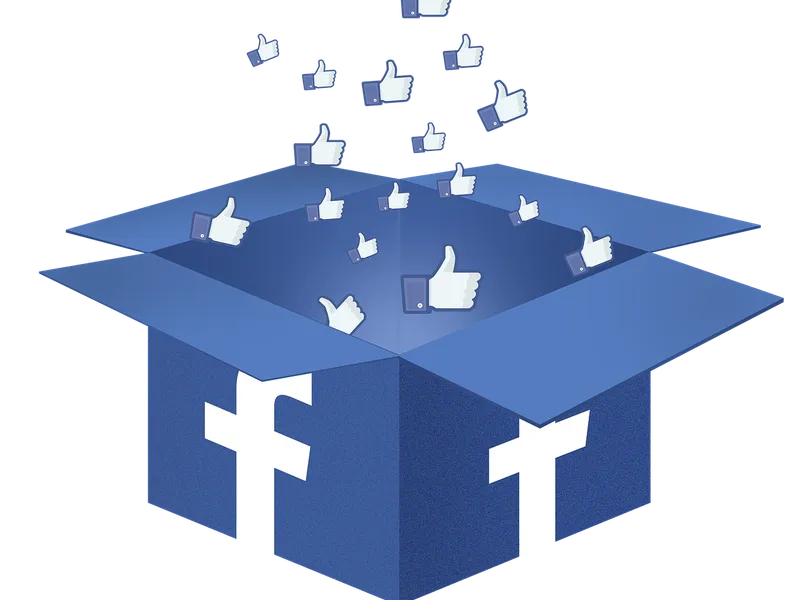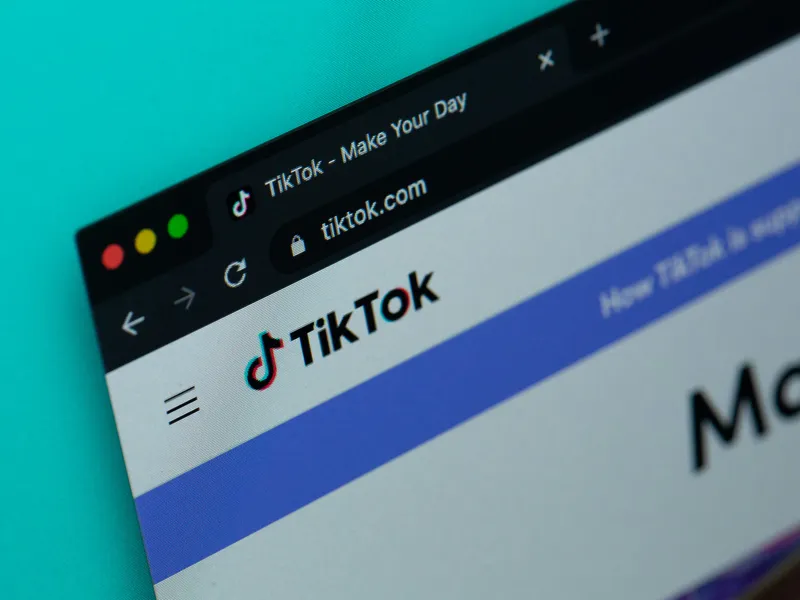Have you ever received a social media ad that feels like it reflects your every desire in life? From the ideal dress to a product you’ve had your eye on for a while, the appearance of these items on your social feed can feel like fate or, to take things a step further, magic. As with all magic tricks, though, there’s a simple technique behind the appearance of ads like these, and it’s known in the industry as ‘social media pixels’.
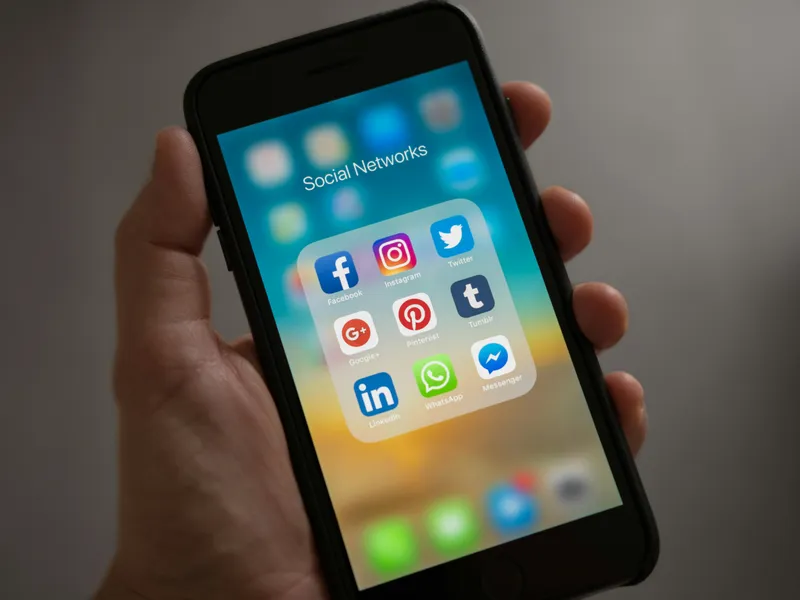
Source: Pexels CC0
Social media pixels, which are also often referred to as ‘tracking pixels’ or ‘Meta pixels’, should form a central part of any business’s social media advertising. Far from simply sending your adverts to irrelevant audiences who are unlikely to bite, installing pixels on your Shopify store or elsewhere allows you to easily retarget interested customers. Increased conversions and tailored customer journeys are sure to follow.
But what exactly are social media pixels, and how can you easily set them up in your Shopify store? Keep on reading to find out.
What is a Social Media Pixel?
Social media pixels are small pieces of code that you can install on your website or Shopify store. From there, your pixels will gather information about the movements of each customer who clicks on your social media ads, before feeding this information back to those same social media platforms. Tailored follow-up ads can then retarget those consumers in the most relevant ways possible.
The ‘Meta Pixel’ (formerly known as ‘the Facebook pixel’), is by far the most well-known pixel, and that’s hardly surprising considering the current scope of Meta’s social media influence. However, the vast majority of social media platforms, including Linkedin, Snapchat, and more, have their own pixels, which typically work independently from one another.
Why You Need Social Media Pixels for Your Shopify Store
It’s only natural to question why you and social media pixels on Shopify, especially considering that they look a lot like cookies on the surface. Both elements certainly serve to track user behaviors.
However, unlike cookies which are limited to specific websites, pixels for social media can track user behavior across multiple platforms and devices, making them far more effective in measuring the overall effectiveness of social media campaigns.
There are a wide range of business benefits to this broader reach, including the ability to –
Track Customer Behavior From Ad Click to Purchase
By adding pixels on Shopify, you can more easily track where audiences are coming from, which products they gravitate towards, and which content proves most engaging. You can then more easily optimize ad campaigns, and improve user experience (UX).
Optimize Ad Delivery and Reduce Cost per Conversion
The consumer insights provided by social media pixels enable you to optimize ad delivery based on custom and ‘lookalike’ audiences. This can significantly reduce cost per conversion, whilst ultimately boosting the amount of relevant interest your business receives.
Retarget Abandoned Carts and Interested Users
Studies show that customers abandon roughly 70.19% of online shopping carts, for reasons that include slow processes or additional costs. Social media pixels allow you to easily retarget those consumers with relevant, personalized ad offers that may encourage them to complete that abandoned sale, and even consider additional relevant products in your store.
Improve ROI With Data Insights
While many businesses predict that social media ad ROI rests as high as 250%, this is a notoriously difficult metric to track, and thus improve. Pixel social media data insights offer a viable solution by directly attributing behavior across your Shopify to specific social channels. This gives you a far better idea of social media ad success, as well as highlighting future optimizations that could significantly improve ROI moving forward.
Manual Setup vs No-Code Solutions
So far, we’ve referred to social media pixels as snippets of code, but that’s not strictly true. Or, rather, that isn’t your only choice.
When it comes to setting up pixel Shopify tracking, you actually have two choices – manual or no-code. Code snippets are only used within a manual setup. By comparison, no-code setups offer a simpler, non-technical alternative, and are possible through certain integrations or platforms, like those offered by our team here at MultiPixels.
The best of these fundamentally depends on your skillset, but we generally recommend no-code setups for any business seeking a simple Shopify setup, and here’s why:
Manual Setup Challenges
Let’s say you’re a tech-savvy business mind with a pretty firm handle on all things code, who quite likes the control a manual pixels Shopify setup stands to offer. Why shouldn’t you go down this route?
If you have the knowledge and you feel up to the challenge, then by all means, give it a go. However, there are a few potentially costly challenges to taking this route, such as:
-
Risk of error: We’re not saying your coding skills aren’t up to this challenge, but even small errors like incomplete pixel coverage or tracking inaccuracies in your pixel social media coding could prove incredibly costly.
-
Lacking diagnostics: Manual social media pixels entirely lack any kind of built-in diagnostics, meaning that you’ll need to closely monitor pixel activity, and manually deal with errors.
-
Limited flexibility: Shopify theme changes and updates ensure that your store remains relevant. They also stand to entirely wipe any manual code, meaning you’ll need to start from scratch each time.
No-Code Solutions With MultiPixels
Does the idea of all that coding give you a headache? If so, then no-code solutions like MultiPixels might be a preferable option for you. Our highly-rated Shopify app offers a far easier way to install multiple social media pixels on your Shopify store, without needing to worry about complex technical elements.
Ultimately, the ‘right’ option for you is entirely personal, but there are several benefits to choosing our no-code solutions, and they include:
-
Lightning-fast setups: We take care of full Shopify pixel setups and installations across your product pages, shopping cart, checkout process, and more, without requiring any coding knowledge or technical input from you or your team.
-
Centralized dashboards: We’ll provide you with one centralized dashboard from which to manage, oversee, and connect pixels from various ad accounts in a way you never could with a manual setup.
-
Comprehensive conversion tracking: Our intuitive user interface ensures comprehensive conversion tracking across e-commerce events such as page views and purchase completion. We also use platform-specific testing tools to ensure all tracking events are firing correctly, and providing accurate insights.
-
Ongoing support and maintenance: Unlike with manual coded pixels that you have to manage in-house, our no-code platform provides you with continuous monitoring, troubleshooting, and optimizations to ensure peak pixel performance, even during and after Shopify updates and overhauls.
Step-by-Step: Setting Up a Social Media Pixel Manually on Shopify
If you’ve chosen to install Shopify social media pixels manually, then you likely already know a thing or two about code. You may, however, be less familiar with how exactly that translates for Shopify installation. That’s why we’ve put together a little step-by-step manual setup guide as follows:
-
Create a Pixel (Via Metasuite)
Firstly, you’ll need to create your pixel code. If you’re using Meta pixels, you’ll need a Facebook Ads account before you can do this. From there, head to your Meta Business Suite, where you can generate a pixel code under Business Manager >Events Manager. Then, go to Data Sources >Pixels to install your code manually.
-
Copy the Pixel Code
Click ‘Copy Code’ to copy this base code.
-
Paste into Shopify
Log in to your Shopify admin panel and go to Online Store > Themes > Actions > Edit Code. Here, you’ll want to locate the header.liquid file. You should paste your pixel code just before the </head> tag.
-
Verify Installation
You can verify installation using Meta’s Pixel Helper, or a similar Chrome extension for other social platforms..
The Easier Way: Install Social Media Pixels With MultiPixels (No-Code)
If your coding knowledge is limited enough to mean that everything we’ve just said sounded like a foreign language, then our no-code installations are probably a better option for you. In fact, our installation process can be most easily broken down into three simple steps, which are:
-
Install
Install the MultiPixels app on your Shopify store using either a 10-day trial or one of our affordable subscription packages.
-
Connect
Click ‘Launch’ to immediately connect multiple social media pixels to your Shopify store with zero code in sight.
-
Grow
Access your dashboard to see clear insights across all installed Shopify pixels, and start enjoying better ad performance as a result.
Another great thing about no-code setups is that you’re never on your own. Even if you find yourself lost along the way, ongoing support and maintenance means that experienced tech minds are on hand to help you get set up within seconds.
You can then oversee all elements of Shopify pixel performance from a centralized dashboard that’s created for marketers, rather than the tech-based, code-heavy alternatives you’d face otherwise.
How to Test if Your Pixel is Working Properly
It doesn’t matter how you choose to install social media pixels on your Shopify – you’re going to want to know that they work. But, how exactly do you test this? To some extent, verification during a manual setup is a good step towards this, but that’s not all you need to do to ensure pixel success.
Admittedly, you have a slight upper hand here if you’ve chosen a no-code solution, as your dashboard should ultimately tell you everything you need to know about how your pixels are firing.
With Meta Pixels, you’ll also want to consider installing Facebook’s ‘Pixel Helper’ Chrome extension. By clicking that Pixel Helper icon within your Shopify site, you’ll immediately see which pixels are active, which events are being triggered, and so on.
You should find similar Chrome extensions for pixels from other social platforms, such as the ‘Pinterest Tag Helper’, which will turn red and display logged events if a pixel is working, or Snapchat’s ‘Snap Pixel Helper’, which clearly indicates pixel status from initialization to error.
Bonus Tips for Better Pixel Tracking
Pixel tracking is, in itself, beneficial for boosting social media ad spend, but there are a few key ways to optimize your social media marketing and enhance tracking efficiency even further, including:
-
Intentional pixel placements: Instead of overwhelming every web page with pixels, choose intentional pixel placements based on each social ad campaign to ensure valuable, relevant insights.
-
Use Conversions API: Consider using the Conversions API alongside pixels on platforms like Facebook, as this can improve data accuracy and address tracking problems.
-
Use a Platform for Detailed Reports: No-code platforms like MultiPixels go beyond tracking basics to provide detailed insights across all social media pixels, from one centralized dashboard that allows much-needed comparisons and complete oversight.
Common Mistakes to Avoid
Making mistakes when installing your social media pixels on Shopify can entirely prevent results. To avoid that, you’ll want to avoid mistakes that most commonly include:
-
Incorrect or incomplete installations
-
Lacking optimizations
-
Missing or duplicate event types
-
Poorly defined targeting
-
Missing analytics
Conclusion: Stop Making a Meal of Shopify Social Media Pixels With MultiPixel’s Help
Pixels undeniably make your Shopify store, and your social media presence, stronger, but manual installations take time and require knowledge you may not have. Simplify the process with the help of MultiPixels, where we’ve made no-code, easy Shopify pixel setups our business. Whether you want to track sales, customer actions, or both, that goal has never been easier to achieve than when you downloaded our app. See for yourself by signing up for a 10-day trial today.
FAQs
-
Can I install multiple social media pixels on my Shopify store?
Yes! At MultiPixels, we provide seamless multi-platform Shopify integrations across all major ad platforms, from Facebook to Snapchat and beyond. All of which you can connect and manage from one centralized platform.
-
Do I need to know coding to set up a pixel on Shopify?
No. Manual coding is just one option for Shopify pixel setups, but it can be time-consuming and confusing. That’s why MultiPixels offers a no-code setup alternative that simply requires you to download our app and let our tech experts do the rest.
-
How do I know if my pixel is tracking correctly?
Chrome installations like Facebook’s ‘Pixel Helper’ provide great one-click troubleshooting of social media pixels. At MegaPixels, we also provide built-in testing, troubleshooting, and maintenance tools to keep things ticking.
-
What’s the difference between client-side and server-side pixel tracking?
With client-side tracking, the action takes place on the user's (client’s) computer (think cookies), while server-side tracking refers to an action that happens on a web server (think social media pixels).
-
Will installing a pixel slow down my website?
Pixels can occasionally slow your site, but that’s a lot less likely when you work with MegaPixels, as our team is fully versed in best practices to mitigate performance problems, like proper installation and efficient coding.
Are you ready to Grow your Business?
Get started